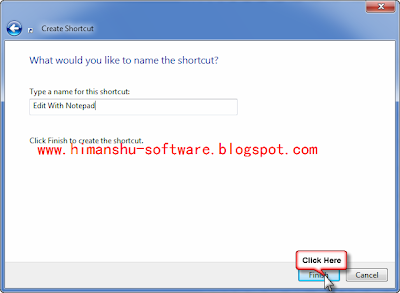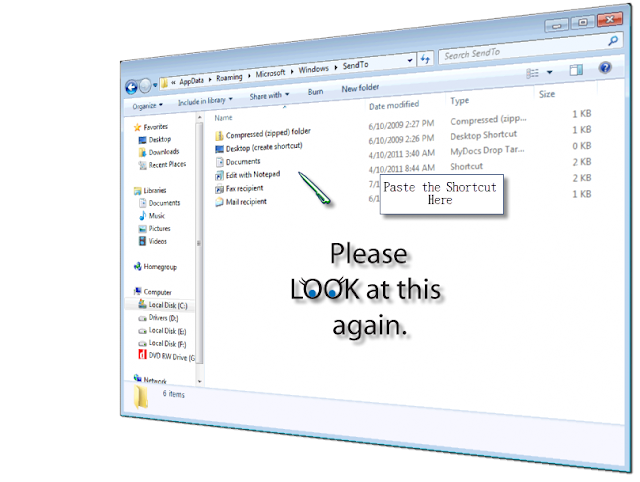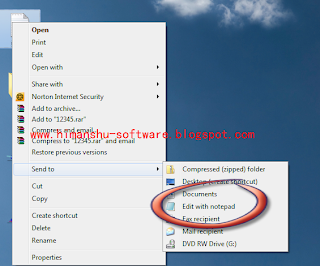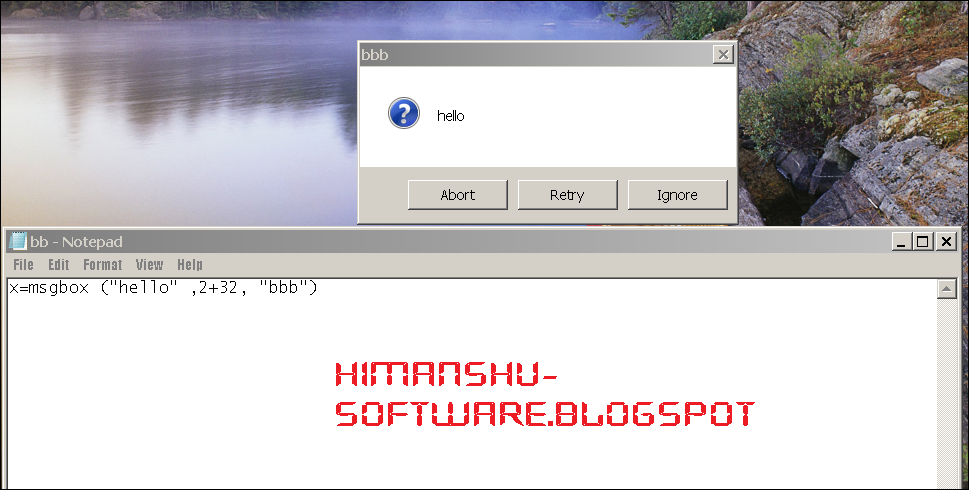Buying licensed software such as anti-viruses, firewall, anti-spyware, graphic editing, network troubleshooters etc. for personal use can be costly. Anyone, specially with limited income resources and working online on his/her PC badly needs basic free software for day to day tasks.
Buying such different category licensed software, each designed for separate task, can easily cost one a total of few hundred dollars! In this post, I am going to let you know some free resources where you can get no cost licensed software for unlimited personal usage – no trials, no demo and no shareware – where the software stops working after sometime and then you have to pay. Am I joking? On one hand, I am telling you that the software cost a lot and then I am writing that there are free alternatives to these costly software. No! I am not joking but I am not claiming that these free personal licensed software will do everything that paid software will do. But, yet you can manage to do most of the things compared to the paid software. It’s also better to have some free software that does most of the needed stuff rather than not having any at all. Right?
The sites that I am telling here gives you free software in different categories for personal usage are based on the concept of open source software. These software are built under General Public License (GPL) and do not cost a cent to you. How do Open Source Software companies make money is a different topic but it’s clear that no one does anything for free. Some open source developers charge money for giving support for their software, some make money through advertising, donations and so on.
But, if you need software for basic day-to-day use for doing various tasks on computer, and don’t have complicated needs, then open source software is definitely right for you.
You can easily get open source programs for anti-viruses, anti-spyware, graphic editors, browsers, firewall, audio recording, video recording, CD and DVD burning, network monitoring, network packet analyzing, remote desktop controlling, word processing, designing spreadsheets, making presentations, Content Management System (CMS), accounting software and many more for free! Also, these software are clean and do not have any hidden trojans, viruses, adware etc., so can download without any fear. It won’t hurt if scan them with your anti-viruses scanning software etc. before installing them
The two sites (there are many though) where you can download absolutely free, no trials, no demo, open source software for life time usage are:
You can also do google search for the keyword “open source and category of software” , example “open source photo editor” to get the links for no cost photo editor for your personal usage. One such example of open source photo editor is GIMP, full form GNU Image Manipulation Program.
You can also install open source software at different computers and can distribute it for free to others, Great! Isn’t it?
Hope that this post of mine gives you tips for saving money that you could otherwise have spent on buying paid software. If you have basic software needs, go for open source software, it’s Free! I have used some of these open source software for my basic, no complicated needs on my PC and found them extremely useful.
Did you find this post of any benefit? And, are these open source software of any use Or is it just all hype? What do you say?
undefined: undefined »