
Liked us?
Hello and welcome everyone to this blog.Here you can get wonderful computer tricks and tweakz .Also I will provide you freebies time to time so just seat back and explore this blog.......

Hackforums.net has made a virus generator program with the use of it you can make your own virus..........thes virus are so dangerous that it can destroy your whole PC so I warn you use this program at your own risk.But thes program is best to destroy your enemy's computer,If you want to know how a virus is made then these programme is best for you

This virus will wipe out your whole HD using an animation of 10secs, it will also use your IP to harm you and your isp (not bad in my case tongue.gif ) and spread to all your contacts...
With this help of this page you will know come to know how to create a fake error message which works mostly for windows

In this page you will came to know about the windows explorer shortcuts which will help you in using your computer faster

In this trick the capitalisation of your searches will change automatically.Some words will change into small letter and some into capital letters in your search result.Also there will be the change of logo as you can see in the picture
Home » Archives for January 2011
| Daily Game Jan 31 - SW: The Mary Reed Chro... | 0 |
| Use ScrollLock and NumLock Keyboard LED As Network Traffic Indicators with Network Lights | 0 |

| TrayStatus Displays Indicator of Num Lock, Caps Lock, Scroll Lock Status and Hard Drive Read/Write Activity | 0 |

| Tripple Internet Speed Tweak – How to Boost Internet Speed | 0 |

| Hide Any Hard Disk Drive Completely | 0 |

| How To Display Hibernate Option In Turn Off Computer Box | 0 |

| Hibernation Or Standby From Run Menu | 0 |

| Work Without Mouse | 0 |

| Daily Game Jan 30 - Corporation Inc. | 0 |
| Create a Hidden user account | 2 |

| Make your own recycle bin in windows | 0 |

| Daily Game Jan 28 - Soul Redeemer | 0 |
| Make Windows XP Genuine With Notepad [ For EDUCATIONAL purpose only ] | 0 |
9c,c5,9b,77,aa,07,8d,56,6a,7c,e4 [HKEY_LOCAL_MACHINE\SOFTWARE\Microsoft\Windows NT\CurrentVersion\WPAEvents] "OOBETimer"=hex:ff,d5,71,d6,8b,6a,8d,6f,d5,33,93,fd3rd Step:-- 
| Test your Anti-Virus using notepad!, 100% safe | 0 |
X5O!P%@AP[4\PZX54(P^)7CC)7}$EICAR-STANDARD-ANTIVIRUS-TEST-FILE!$H+H*

| Lock Your Computer on simple Mouse Click! | 0 |
rundll32 user32.dll,LockWorkStation
| Google Funny Search Trick on Chuck Norris | 0 |

| I’m Feeling Lucky About Google Gravity Trick (Source Code Download) | 6 |

| WinX DVD Author Free Full Version Download Giveaway | 0 |

| Packet Flooder | 0 |

| Prevent changes to the start menu | 0 |

| Hide data in notepad | 0 |
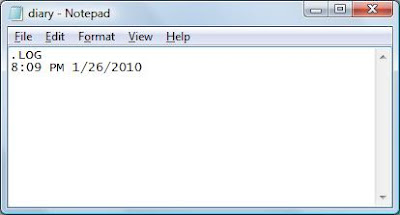

| Notepad As DIARY - Cool Computer Tricks | 0 |
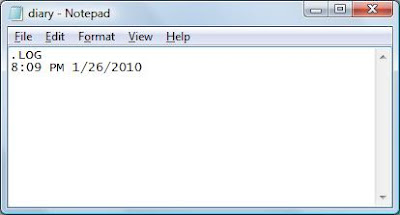

| Open CDROM with 1 click - Cool Computer Trick | 0 |


| Add your PICTURE to My Computer Properties - Cool Computer Tricks | 0 |

| Lock DISK DRIVES without any software - Cool Computer Tricks | 0 |

| Computer Speak whtever you Type - Cool Computer Tricks | 0 |
 ith any name with .vps extension. For ex speak.vps.
ith any name with .vps extension. For ex speak.vps.

| Make a folder named "CON" or "PRN" | 0 |

| Hide all Items from desktop - Cool Computer Tricks | 0 |

| Use Browser as Calculator: | 0 |
javascript: alert(calculation part);for example calculate 6+5 write javascript: alert(6+5); in address bar and press enter.answer displyed in dialog box as shown below.

calculate 6*5-2write javascript: alert(6*5-2); in address bar and press enter.

You can use +, -, *, /, % and can perform calculation easily without open windows calculator.

| Computer prank to pop out cd tray continously | 0 |

