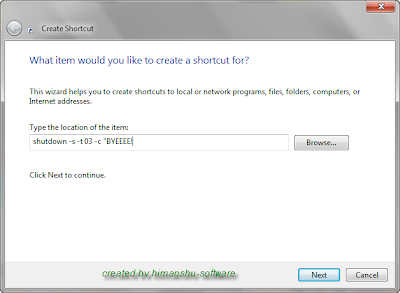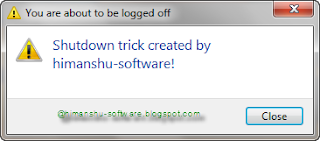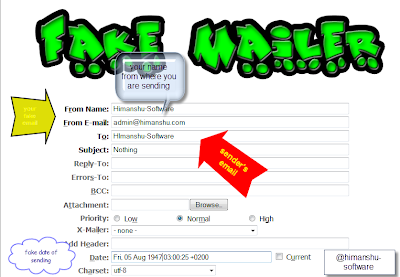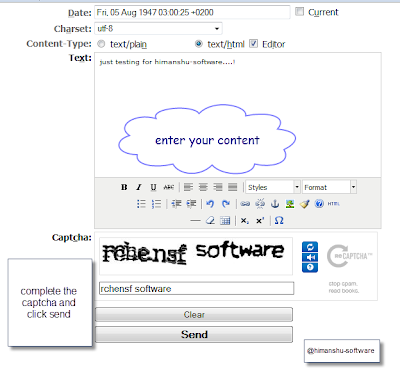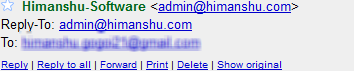Atlasss......there goes a competitor which may overtake Facebook in the field of social networking and that's our very own Google's Google plus .Through Google plus is just an project as said by google but still google plus had managed to throw a few sparks on the mind of people.According to me its not easy to overtake facebook so easily as it have more than 75 million user but still google's aim is to overtake mighty facebook in the field of social networking.During the battle of these two mighty companies we will surely get wonderful reward.

Facebook is the most successful social network in the internet history, unlike the other social networks facebook’s growth is solid and it keeps the platform changing frequently so as to give the people something new and keeping them busy with them so that they will not feel bored and think of going outside facebook (not for all all but for the majority it works). Moreover facebook started challenging the other Internet giants who are/were not at all into the social networking business. Though google is still the largest Internet company it has been affected a lot by the growth of facebook. How? Because google’s main income is coming from advertising (Google Ads) and after facebook started it’s advertising game (Facebook Ads) the advertisers got another choice and the growth of facebook grabbed some advertising areas from google as the social network allows some kind of unique demographic targeting that a search engine or content network can’t provide. Still Google is bigger than facebook and the Advertising market google has is much higher than Facebook but the things can change in future and it’s likely in come context.
Why google wants to get into the social networking business?
Search engines can’t expand it’s user-base in a bigger way like social networking. If a person wants to search something on the Internet he will use google – that’s all (forget other search engines since they are too small compared to google). But the social network, on the other hand has a highly expanding user-base. The social networks drag the people into the virtual world and do the necessary things to keep the person inside that virtual world for a long possible time while making him drag some other people too into this virtual world. The more a user spends his time on facebook the greater the money facebook makes. Today facebook has set many new standards to social networking and now facebook’s standards has become the current definitions of social networking. Thus, google can not go away from the current social networking standards and eventually the Google+ looks like a facebook clone.
Comparing Facebook and Google Plus Features :
Interface:
Google+ uses an interface that is also easy to work with. This interface allows the user to move between different contacts on a site to help make it more attractive. Facebook's interface is simple but it's fast so it will be a big challenge for Google
Privacy:
Google Plus provide better privacy and well layered grouping which is known as Circle in Google Plus Language
Updates:
One Difference about the two Social networking site is that their posts come in different forms. Facebook posts all wall posts on one’s wall in a chronological order. Google+ does not use this feature. It only shows things that have been updated. This is convenient for keeping tabs on past messages but it does not necessarily put an emphasis on updates.
Plus Versus Like :
One aspect of Google+ may give Facebook serious chills. Once you sign into Google+, every single Google site you use gets a toolbar across the top with some new icons related to the service, noted Business Insider. A little notification window among the icons will turn red whenever someone adds you to the Circle or comments on your sharing. The little red button will continuously remind users to check the Google+ site. If 200 million Gmail users and 1 billion Google.com visitors sign into Google+, it will be not so far before Google+ overtakes Facebook in the number of users.Through the like button in Facebook is not effective as you can only like it in the photos or videos or comment but with plus of google you can like a whole webpage.
Chat:
Many of my Indian friends have complained about the slow chat box of facebook.Though Facebook had added Video Chat and more features but still Facebook's Chatbox shows error many a times thats why I prefer google's chat over Facebook Chat
Unique Branding:
Google+ does not have the own powerful branding as a social network (It’s a sub-product of google and not a mere social network brand like “facebook”) However, this is how it could be released because a unique branding is too weeker to compete facebook
If you are interested in these battle then you can like this page and get updates about this battle
(...)
So what are your plans :

Please pass a comment...
undefined: undefined »