Previously I had told you how to rename recycle bin in windows xp
now I will tell you about a wonderful trick by which you can rename text on XP Start Button.This trick is must needed for a person like me who hate the name start on Xp start button.For this tweak we need a tool named resource hacker.....which has been discussed in detailed in my older post (click this link to view the post)
RENAMING START:--------------
Firstly go to this location
C\Windows
and find and then open the file explorer.exe through Resource Hacker
The category we are going to be using is String Table. Expand it by clicking the plus sign then navigate down to and expand string 37 followed by highlighting 1033. If you are using the Classic Layout rather than the XP Layout, use number 38. The right hand pane will display the stringtable. We’re going to modify item 578, currently showing the word “start” just as it displays on the current Start button.
After that just rename the start name to the name of your choice and then compile the script and save the file to explorer1.exe or the name of your choice but remember to end the name with extension .exe and save the file in C\Windows itself
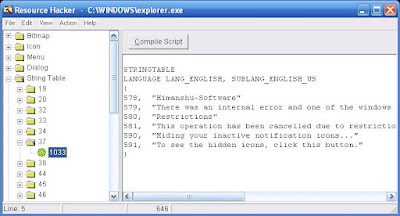 MODIFYING THE REGISTRY
MODIFYING THE REGISTRYNow for the second part of these trick...It is necessary that you see your desired Xp Start button name every time you logon your computer.That's why we have to make a change in the registry
1st Step:---
First type " regedit " in run (....) then navigate to the following value:------
 |
HKEY_LOCAL_MACHINE\ SOFTWARE\ Microsoft\ Windows NT\ CurrentVersion\ Winlogon
then double click the value shell and change the explorer.exe to explorer1.exe or the name you had saved in the previous case [ with extension .exe ]
Close Registry Editor and either log off the system and log back in, or reboot the entire system if that’s your preference. If all went as planned you should see your new Start button with the new text











0 Responses So Far:
Drop Your Comments, Suggestions And Questions Below.
To Be Notified Of Replies Click The 'Subscribe By Email' Link Below The Comment Form.
Do Not Add Links To The Body Of Your Comment As They Will Not Be Published.