It is a very common and annoying message that the file or folder you are trying to deleted cannot be deleted or thependrive cannot be removed as it is used by the system.In this tutorial I will show how to remove your pendrive or delete the files and folders if you get such an error.This error has various flavours and it can be of any of the following types:
- Cannot delete file: Access is denied
- There has been a sharing violation.
- The source or destination file may be in use.
- The file is in use by another program or user.
- Make sure the disk is not full or write-protected and that the file is not currently in use.
Here is the step by step tutorial with screenshots on How To Remove “Error Deleting File or Folder”in Unlocker
1.Download and Install Unlocker.Click Here To Download(837 kb)
2.Right click on the or file or folder that has to be removed or deleted.
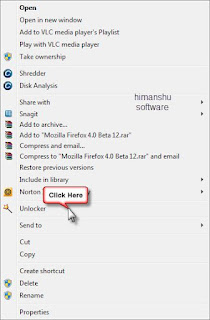
3.Now,Click on the Unlocker
4.Now it will show all the processes that are using the file or folder or Pendrive.
5.Click on the Unlock All and you are done.Now you can delete the file or folder or remove the pendrive.
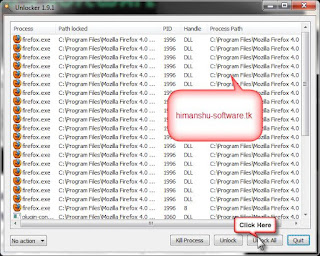
Another interesting tool is the iobit unlocker which is also a freeware tool Click here to download
Here is the step by step tutorial with screenshots on How To Remove “Error Deleting File or Folder”in Iobit Unlocker
1: Right click on the file or folder that has to be removed
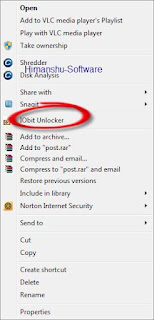
2:After that click unlock [as shown in the picture below]
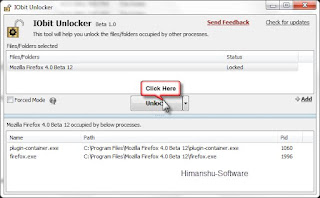
And...lo your file has been unlocked










0 Responses So Far:
Drop Your Comments, Suggestions And Questions Below.
To Be Notified Of Replies Click The 'Subscribe By Email' Link Below The Comment Form.
Do Not Add Links To The Body Of Your Comment As They Will Not Be Published.